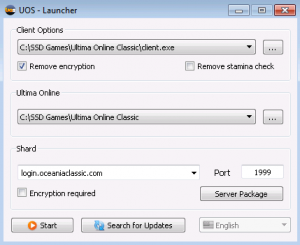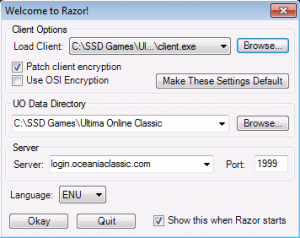Install and Connect
Revision as of 02:13, 31 March 2021 by OceaniaClassic (talk | contribs)
Connection Info
- IP Address: login.oceaniaclassic.com
- Port: 1999
- Discord Chat: Join Oceania Classic on Discord
Regular Classic Client (7.0.86.2)
- Once the Zip file has finished downloading, right-click on the file and select "Extract All" (Windows 10).
- Download and install either UO Steam OR Razor which are used to launch Classic Client 7.0.86.2 and connect to Oceania Classic. Note that this version of Razor is different to the one included with the ClassicUO client.
- Start either UO Steam or Razor. When the settings window opens, for the folder and client paths select the "Ultima Online Classic" folder and the client.exe inside it which you downloaded and extracted in the steps above.
- In UO Steam, tick the box next to "Remove Encryption". In Razor, tick the box next to "Patch Client Encryption". Leave all other square boxes unticked in both.
- In the Shard/Server text area enter the following IP Address: login.oceaniaclassic.com
- In the Port text area enter the following number: 1999
- Click Start/Okay to launch the Classic Client and begin playing.
- New accounts on Oceania Classic are created automatically when a new username and password is used to login to the shard for the first time.
Troubleshooting
- Restart your PC.
- Ensure the Ultima Online Classic Client isn't being blocked by a Firewall.
- Make sure that your version of the Classic Client is compatible with Oceania Classic. The shard is verified as being compatible with Classic Client versions 7.0.85.15 and 7.0.86.2. Other versions of the client, either newer or older, may work. If in doubt we recommend downloading the 7.0.86.2 version of the client.
- Note that use of the Enhanced Client has been disabled on Oceania Classic.
- For UO Steam, tick the box next to "Remove Encryption". For Razor, tick the box next to "Patch Client Encryption". Leave all other square boxes unticked.
- Make sure the correct client and folder path are selected in the settings window of either UO Steam or Razor.
- The version of Razor that is included with ClassicUO (1.6.9.7) is different to the version available for use with the standard Classic Client (1.0.14.9). Make sure to use the correct version for the client you have or else you may run into problems.