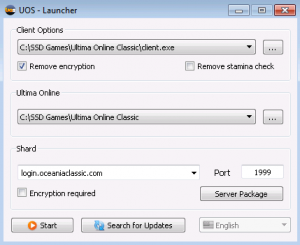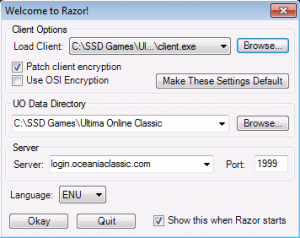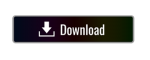Install and Connect
Contents
Connection Info
- IP: login.oceaniaclassic.com
- Port: 1999
- Discord Chat: Join Oceania Classic on Discord
Classic Client 7.0.86.2 (Recommended)
- Click the button above to download Ultima Online Classic Client 7.0.86.2.
- Once the Zip file has finished downloading, right-click on the file and select "Extract All" (Windows 10).
- Download and install either UO Steam OR Razor which are used to launch Classic Client 7.0.86.2 and connect to Oceania Classic.
- Start either UO Steam or Razor. When the settings window opens, for the folder and client paths select the "Ultima Online Classic" folder and the client.exe inside it which you downloaded in the steps above.
- In UO Steam, tick the box next to "Remove Encryption". In Razor, tick the box next to "Patch Client Encryption". Leave all other square boxes unticked in both.
- In the Shard/Server text area enter the following IP Address: login.oceaniaclassic.com
- In the Port text area enter the following number: 1999
- Click Start/Okay to launch the Classic Client and begin playing.
- New accounts on Oceania Classic are created automatically when a new username and password is used to login to the shard for the first time.
Pre-configured Classic Client 7.0.85.15
As an alternative, Oceania Classic also has a pre-configured version of Classic Client 7.0.85.15 which can be downloaded here.
Once the Zip file has finished downloading, right-click on the file and select "Extract All". When your computer has finished extracting the game folder, run the Client.exe program inside the folder to start the game.
The pre-configured client has been modified to connect to Oceania Classic without the need for an assistant program. Simply login as if you were logging in to normal UO. New accounts are created automatically.
Note: Some assistant programs such as Razor may not work with the pre-configured client and can freeze on "Verifying Account". Download the 7.0.86.2 version of the client if you wish to use Razor.
Troubleshooting
General
- Restart your PC.
- Ensure the Ultima Online Classic Client isn't being blocked by a Firewall.
- Make sure that your version of the Classic Client is compatible with Oceania Classic. The shard is verified as being compatible with Classic Client versions 7.0.85.15 and 7.0.86.2. Other versions of the client, either newer or older, may work. If in doubt we recommend downloading the 7.0.86.2 version of the client.
- Note that use of the Enhanced Client has been disabled on Oceania Classic.
Classic Client 7.0.86.2
- For UO Steam, tick the box next to "Remove Encryption". For Razor, tick the box next to "Patch Client Encryption". Leave all other square boxes unticked.
- Make sure the correct client and folder path are selected in the settings window of either UO Steam or Razor.
Pre-configured Classic Client 7.0.85.15
- Some versions of Razor and possibly UO Steam are incompatible with the pre-configured 7.0.85.15 client. Download the 7.0.86.2 client instead if you wish to use these assistant programs.