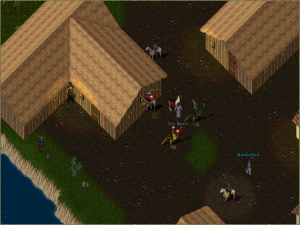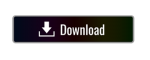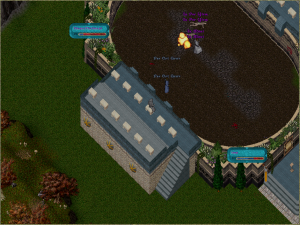Oceania Classic: An Australian Ultima Online Freeshard
<html>
<iframe src="https://discord.com/widget?id=694801858577039462&theme=dark" width="334" height="420" allowtransparency="true" frameborder="0" sandbox="allow-popups allow-popups-to-escape-sandbox allow-same-origin allow-scripts"></iframe>
<a href="https://uogateway.com/img/graphs/users_1268.png"><img id="uogs" width="300px" style="-webkit-filter:invert(1);filter:invert(1);" src="https://uogateway.com/img/graphs/users_1268.png"></a>
</html>
Contents
Shard Features
- Explore and live in the legendary persistent open world of Britannia!
- Set in Ultima Online's Classic Era.
- Factions PvP System redesigned and expanded! Who's side will you join?
- Tonnes of both original and custom PvM content, including some reinvigorated NPCs with enhanced AI.
- PvP Battlegrounds and Dueling Arenas.
- Enhancements to many Game Systems, such as Hunger and Weather.
- Ultima Online's original (pre-AoS) item system and core game mechanics!
- Fast Server located in Sydney, Australia.
Check out the Era Information page, Search this Wiki or browse Categories for more details about the shard.
How To Play
Connection Info
- IP: login.oceaniaclassic.com
- Port: 1999
Classic Client 7.0.86.2 (Recommended)
- Click the button above to download Ultima Online Classic Client 7.0.86.2.
- Once the Zip file has finished downloading, right-click on the file and select "Extract All" (Windows 10).
- Download and install either UO Steam OR Razor which are used to launch Classic Client 7.0.86.2 and connect to Oceania Classic.
- Start either UO Steam or Razor. When the settings window opens, for the folder and client paths select the "Ultima Online Classic" folder and the client.exe inside it which you downloaded in the steps above.
- In UO Steam, tick the box next to "Remove Encryption". In Razor, tick the box next to "Patch Client Encryption". Leave all other square boxes unticked in both.
- In the Shard/Server text area enter the following IP Address: login.oceaniaclassic.com
- In the Port text area enter the following number: 1999
- Click Start/Okay to launch the Classic Client and begin playing.
- New accounts on Oceania Classic are created automatically when a new username and password is used to login to the shard for the first time.
Pre-configured Classic Client 7.0.85.15
As an alternative, Oceania Classic also has a pre-configured version of Classic Client 7.0.85.15 which can be downloaded here.
Once the Zip file has finished downloading, right-click on the file and select "Extract All". When your computer has finished extracting the game folder, run the Client.exe program inside the folder to start the game.
The pre-configured client has been modified to connect to Oceania Classic without the need for an assistant program. Simply login as if you were logging in to normal UO. New accounts are created automatically.
Note: Some assistant programs such as Razor may not work with the pre-configured client and can freeze on "Verifying Account". Download the 7.0.86.2 version of the client if you wish to use Razor.
See the Install and Connect page for more info, troubleshooting and technical support.
Game Guides
Shard Info
- Latest Changes: Publish Notes
- Shard Rules
- Era Information
- Frequently Asked Questions
- Systems & Mechanics
- How to Donate to Oceania Classic
Featured Guides
- Setup Instructions
- Jhelom Training Area
- List of Commands
- Factions Guide
- Bosses & Characters
- Arena Guide
- Britain Bank Roof
- Hunger & Starvation
- Ethereal Mounts
- Active Virtues
- Weapon Damage
- Spell Damage Calculations
Browse Wiki
History
- Development of Oceania Classic began in 2019.
- The public Beta Testing phase started in April of 2020.
- The Oceania Classic Wiki was launched on the 3rd of April, 2020.
- The Oceania Classic Shard was launched at 5:00pm AEST on September 21st, 2020.