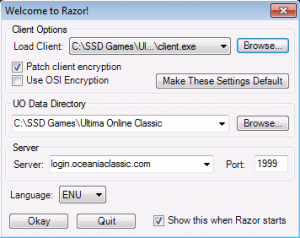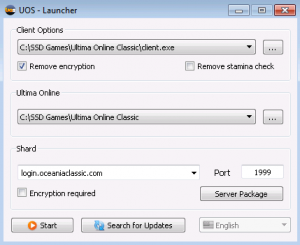Difference between revisions of "Classic Client"
Jump to navigation
Jump to search
| (4 intermediate revisions by the same user not shown) | |||
| Line 1: | Line 1: | ||
| − | The [[Ultima Online]] Classic Client is the original game program used to play UO. | + | The [[Ultima Online]] OSI Classic Client is the original game program used to play UO. It is also known as the "2D Client". |
| − | Not to be confused with the [[Oceania Classic]] shard. | + | Not to be confused with the [[ClassicUO Client]]. |
| + | |||
| + | == Download Classic Client 7.0.86.2 == | ||
| + | |||
| + | The version of the client used on Oceania Classic is 7.0.86.2 | ||
| + | |||
| + | Follow the steps below to download the OSI Classic Client and begin playing on Oceania Classic. | ||
| + | |||
| + | [[File:Razor Settings for Client 7.0.86.2.png|thumb|Razor settings for OSI Classic Client]] | ||
| + | |||
| + | [[File:UO Steam settings for client 7.0.86.2.png|thumb|UO Steam settings for OSI Classic Client]] | ||
| + | |||
| + | * [http://oceaniaclassic.com/ultima-online-classic-7-0-86-2.zip Click here to download Ultima Online Classic Client 7.0.86.2]. | ||
| + | |||
| + | * Once the Zip file has finished downloading, right-click on the file and select [https://support.microsoft.com/en-au/help/4028088/windows-zip-and-unzip-files "Extract All"] (Windows 10). | ||
| + | |||
| + | * Download and install either [http://oceaniaclassic.com/uos-1-0-5.exe UO Steam] OR [http://oceaniaclassic.com/razor-1-0-14-9.exe Razor] which are used to launch Classic Client 7.0.86.2 and connect to Oceania Classic. Note that this version of Razor is different to the one included with the ClassicUO client. | ||
| + | |||
| + | * Start either UO Steam or Razor. When the settings window opens, for the folder and client paths select the "Ultima Online Classic" folder and the client.exe inside it which you downloaded in the steps above. | ||
| + | |||
| + | * In UO Steam, tick the box next to "Remove Encryption". In Razor, tick the box next to "Patch Client Encryption". Leave all other square boxes unticked in both. | ||
| + | |||
| + | * In the Shard/Server text area enter the following IP Address: login.oceaniaclassic.com | ||
| + | |||
| + | * In the Port text area enter the following number: 1999 | ||
| + | |||
| + | * Click Start/Okay to launch the Classic Client and begin playing. | ||
| + | |||
| + | * New accounts on Oceania Classic are created automatically when a new username and password is used to login to the shard for the first time. | ||
[[Category:About]][[Category:Troubleshooting]] | [[Category:About]][[Category:Troubleshooting]] | ||
Latest revision as of 22:49, 1 April 2021
The Ultima Online OSI Classic Client is the original game program used to play UO. It is also known as the "2D Client".
Not to be confused with the ClassicUO Client.
Download Classic Client 7.0.86.2
The version of the client used on Oceania Classic is 7.0.86.2
Follow the steps below to download the OSI Classic Client and begin playing on Oceania Classic.
- Once the Zip file has finished downloading, right-click on the file and select "Extract All" (Windows 10).
- Download and install either UO Steam OR Razor which are used to launch Classic Client 7.0.86.2 and connect to Oceania Classic. Note that this version of Razor is different to the one included with the ClassicUO client.
- Start either UO Steam or Razor. When the settings window opens, for the folder and client paths select the "Ultima Online Classic" folder and the client.exe inside it which you downloaded in the steps above.
- In UO Steam, tick the box next to "Remove Encryption". In Razor, tick the box next to "Patch Client Encryption". Leave all other square boxes unticked in both.
- In the Shard/Server text area enter the following IP Address: login.oceaniaclassic.com
- In the Port text area enter the following number: 1999
- Click Start/Okay to launch the Classic Client and begin playing.
- New accounts on Oceania Classic are created automatically when a new username and password is used to login to the shard for the first time.