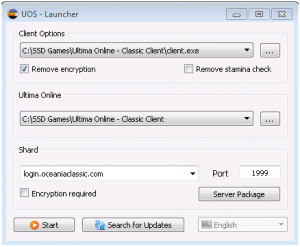Difference between revisions of "Install and Connect"
| Line 19: | Line 19: | ||
== Classic Client == | == Classic Client == | ||
| − | [[File: | + | [[File:UosteamscreenshotREMOVE.png|thumb|UO Steam (UOS) settings for using an encrypted (OSI) Classic Client]] |
Oceania Classic is compatible with Classic Client version 7.0.85.15 and players may use it to connect to the shard instead of using the pre-configured client. Other versions of the client may also work with the shard. Follow the steps below to get connected. | Oceania Classic is compatible with Classic Client version 7.0.85.15 and players may use it to connect to the shard instead of using the pre-configured client. Other versions of the client may also work with the shard. Follow the steps below to get connected. | ||
Revision as of 07:23, 23 July 2020
Contents
Connection Info
- IP: login.oceaniaclassic.com
- Port: 1999
Pre-configured Client
Oceania Classic has a specially pre-configured version of the Classic Client which can be downloaded here.
Once the Zip file has finished downloading, right-click on the file and select "Extract All" (Windows 10). When your computer has finished extracting the game folder, run the Client.exe program inside the folder to start the game.
The pre-configured client has been modified to automatically connect to Oceania Classic without the need for an assistant program. Simply login as if you were logging in to normal UO. New accounts on Oceania Classic are created automatically when a new username and password is used to login to the shard for the first time.
This version of the client has had it's Patch program removed to prevent accidental updating and ensure that it remains at version 7.0.85.15. The game's Music folder has also been removed to make the download smaller. You may copy the Music folder back into it from a full install of the regular Classic Client if you want the game's musical soundtrack to play.
Note: If you get errors when trying to start the game, make sure you have extracted the Zip file you downloaded before trying to play. The game folder needs to extracted from the compressed Zip file before the game can be played.
Classic Client
Oceania Classic is compatible with Classic Client version 7.0.85.15 and players may use it to connect to the shard instead of using the pre-configured client. Other versions of the client may also work with the shard. Follow the steps below to get connected.
- Download and install UO Steam which is used to launch the Classic Client and connect to Oceania Classic.
- Run UO Steam, enter the following details into the launcher window, then click start (see this screenshot for an example).
- IP: login.oceaniaclassic.com
- Port: 1999
New accounts on Oceania Classic are created automatically when a new username and password is used to login to the shard for the first time.
Troubleshooting
General
- Restart your PC.
- Ensure the Ultima Online Classic Client isn't being blocked by a Firewall.
- Note that use of the Enhanced Client has been disabled on Oceania Classic.
Pre-configured Client
- If you get errors when trying to start the Pre-configured Client, make sure you have extracted the zip file you downloaded before trying to play. The game folder needs to extracted/unzipped from the zip file before the game can be played.
Regular Classic Client
- Make sure the correct folder on your hard disk where the Classic Client is installed is selected in the UO Steam launcher window.
- Ensure neither UO Steam or the Ultima Online Classic Client are being blocked by a Firewall.
- Make sure you check the box in UO Steam that says "Negotiate features with server".
- Make sure that your version of the Classic Client is compatible with Oceania Classic. The shard is verified as being compatible with Classic Client version 7.0.85.15. Other versions of the client, either newer or older, may work. If in doubt we recommend downloading the Pre-configured Client instead.